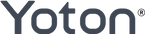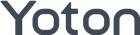Q1: What should I do if the screen displays "no signal" after connecting?
A1: It's important to ensure that you have selected the correct signal source [HDMI], [AV], or [USB] after connecting your device to the video projector. If you encounter the "no signal" message initially, you can press the [Back] button on the remote control to return to the main menu and reselect the appropriate signal source. If the issue persists, please don't hesitate to contact us for further assistance.
Q2: Why is there video but no sound when playing a video?
A2: First, please verify if the audio of the source material is working properly. Additionally, please note that our projectors, except for the Y9 model, do not support Dolby audio. If there is no sound, please check if Dolby audio effects are disabled. Furthermore, certain files encoded with Dolby/AC3/DTS may be restricted due to copyright issues, resulting in no audio playback.
Q3: Why can't I mirror videos from Netflix/Prime Video/Hulu on my phone?
A3: Please note that due to copyright protection, some streaming platforms do not support screen mirroring. You can connect streaming devices like Fire TV Stick or Roku to the projector via the HDMI port, or use the HDMI cable to connect your PC/laptop for playback on the projector. Alternatively, you can purchase our Y9 projector, which comes with built-in Netflix and Prime Video streaming platforms.
Q4: What should I do if there are black dots on the screen?
A4: Since projectors are not completely sealed, it is relatively common for dust to enter the lens through the ventilation ports or speakers. You can remove the sticker at the center bottom of the projector, then open the black cover and clean it using a cotton swab. Alternatively, you can contact our customer support team for a cleaning video.
Note: Avoid direct exposure to the projector's light source.