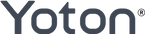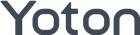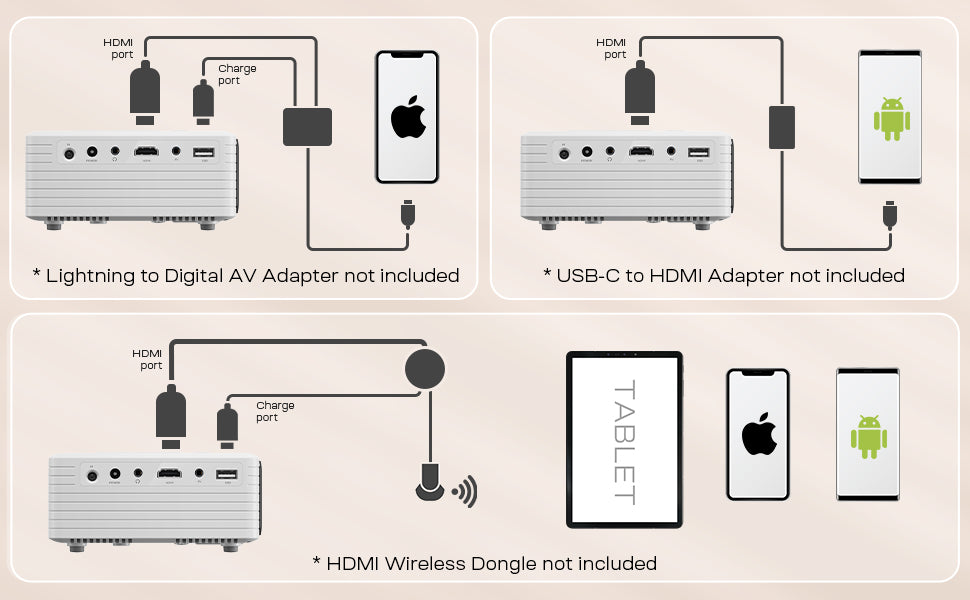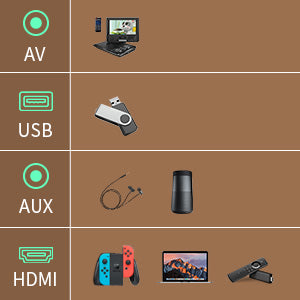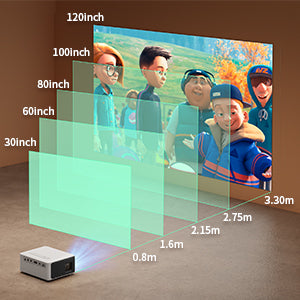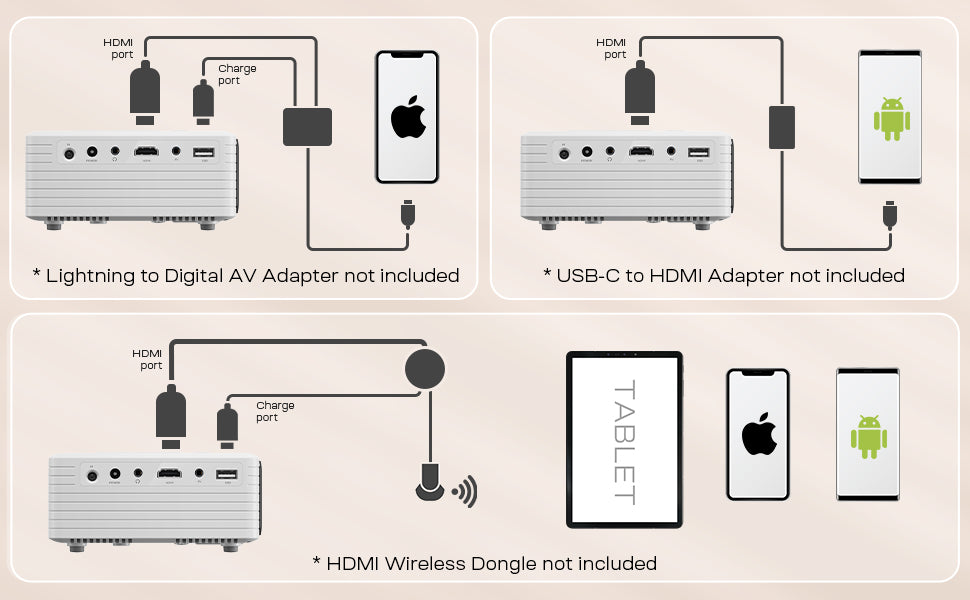
►How to Connect the Phone Projector to your Devices?
*Warm Tips for Connection*
- After connecting the mini projector, select an appropriate signal source [HDMI] or [USB]. If it shows "no signal", press the [Back] key on the remote control, go back to the main menu, and re-select the signal source.
- The quality of Type-C to HDMI adapters on the market varies, we recommend that you purchase a Miracast HDMI Dongle or Chromecast HDMI dongle for a wireless connection, and make sure that your smartphone has a Screen Mirroring/Screen Projection function.
- Not all devices support HDMI adapter connections, please check whether your device supports the protocol of DP Alt Mode before buying Type-C to HDMI adapter. For the Samsung Galaxy Flip series, Samsung A series phone/J6/J7/M20/M30s, Huawei Series, Xiaomi Series, Redmi Series, and One Plus Series, you need to purchase an additional Dongle for wireless connection.
Wireless Connection:
- Need to purchase an additional Miracast HDMI Dongle/Chromecast HDMI dongle.
Wired Connection:
- iPhone/iPad Connection: Need to purchase an additional Lightning Digital AV Adapter. *Attach the Lightning Digital AV Adapter to the Lightning connector on your device and then to your projector via an HDMI cable*
- Android Phone/Tablet Connection: Need to purchase an additional Type C to HDMI adapter. *Attach the USB-C end to your phone/tablet, and the HDMI connector to the projector to stream your media*
- USB Flash Driver Connection: Via USB 2.0 interface. *USB 2.0 USB flash drive with memory less than 64GB is only supported*
- Laptop/Computer Connection: Attach the HDMI cable to your device and the projector. *Press [Windows]+[P] and choose the [Duplicate] mode to establish a connection*
- Output Speakers Connection: Via Audio 3.5mm Interface.
- PC/PS5/XBOX/TV BOX/Fire TV Stick/ROKU/Chromecast: Via HDMI Interface.
Please notice that Google phone can't connect with projectors due to the customer agreement framework.

►Frequently Asked Questions
1. Why can't I play Netflix/Hulu/Prime Video videos on this mini projector?
Please notice that streaming services do NOT support screen mirroring due to copyright protections. You can hook up a streaming stick like Fire TV Stick or Roku Stick to the projector via HDMI port or use HDMI Cable to connect your PC/Laptop to stream on the mini projector.
2. Why is there no sound when playing video?
Most projectors on the market do not support Dolby audio. If there is no sound, please check if Dolby Audio is turned off. Besides, some files encoded by Dolby/AC3/DTS may not be able to play sound due to copyright issues.
You can turn off Dolby audio on the streaming media like Netflix: Settings > Display & Sounds > Audio > Dolby Digital Output > Dolby Digital (OFF)
3. Why can't my flash drive be recognized when I insert it to the mini projector?
Please check the Hardware Interface of your flash drive. The mini projector features a USB 2.0 interface, and only supports USB 2.0 USB flash drive with memory less than 64GB(interface color: black). USB 3.0 USB flash drive is not supported(interface color: blue).
4. What should I do if the screen shows "no signal"?
Please note that you need to select the appropriate signal source [HDMI] or [USB] after connecting your device to the video projector. If it shows "no signal" at the beginning, you can select the [Back] key on the remote control to return to the main menu and re-select the signal source.
5. When I connect the Firestick, can the power supply end of the Firestick be plugged into the projector at the same time?
Yes, a certain distance is specially set between the HDMI and USB ports of the Y3 mini projector, as the distance between the two interfaces of most projectors is very close, which brings inconvenience to the use of the TV stick. Such an interface layout is to facilitate the connection of TV sticks and other similar devices.
6. What should I do if there is a black spot on the screen?
Since the projector is not sealed, it is relatively common for the dust to enter the lens through the vents or speakers. You can remove the sticker on the bottom center of the projector, then open the black cover and clean it with a cotton swab.
Note: Be careful not to look directly into the light source of the projector.